Bulk actions
When a bulk action is executed, the rules are applied to one or more documents. The difference between user- and bulk actions is that the user actions are executed on one document at a time whereas the bulk actions can be executed on multiple documents.
Executing a bulk action
The buttons that can be used to trigger a bulk action are rendered when the user opens an overview grid. A bulk action button only appears if the user is member of a group that can execute the bulk action. Administrators see all bulk action buttons.
Bulk actions on the desktop interface
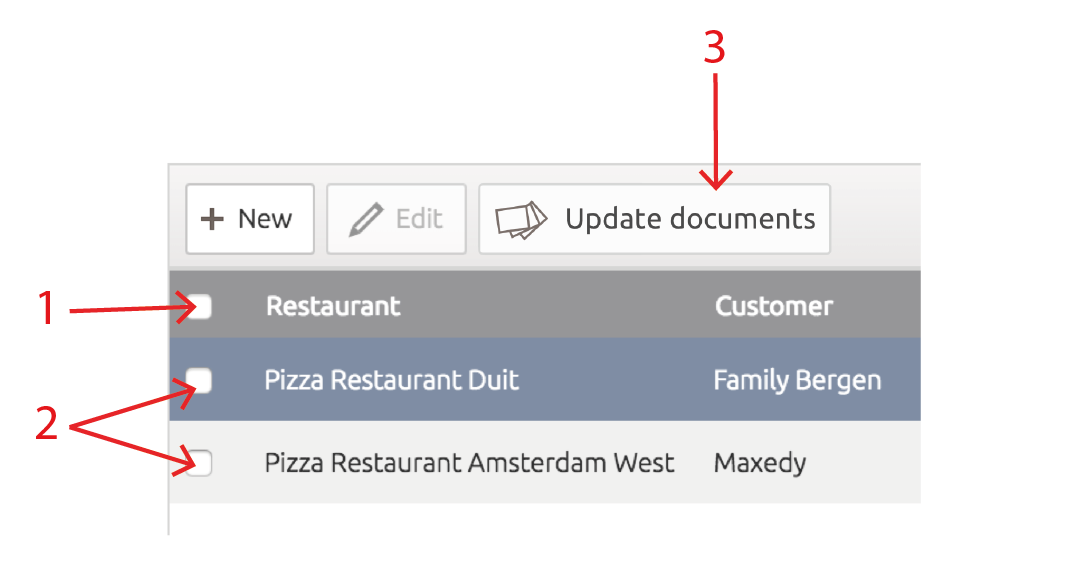
- Bulk action on all documents
By selecting the Select All checkbox (1) and clicking on a bulk action button (3), the bulk action is executed on all documents that could be in the overview grid. - Bulk action on selected documents
The user can select individual documents (2) and click on the user action button (3).
Bulk actions on the mobile interface
Like on the desktop interface, the user can trigger a bulk action in multiple ways. One can execute a bulk action on all documents that could be in the mobile overview grid by completing the following steps:
- Click on the bulk action button (1). The icon can be changed in the workflow.
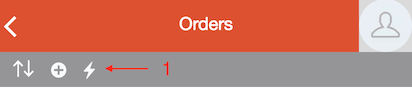
The bulk action pane will appear now (2).
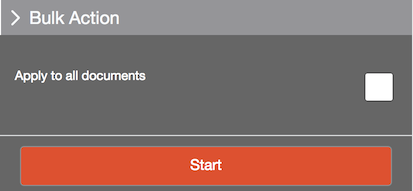
- Select the Apply to all documents checkbox.
- Click on Start.
Alternatively, the user can also select couple of documents by swiping on them, clicking on the bulk action button, and clicking on Start.
Documents on which a bulk action is executed
For a bulk action to be execute on a document, the following criteria need to be met:
- The user user has view permissions on at least one field, given the status of the document.
- The document passes the overview filter (if there is one).
- The document passes the filter for the menu item (if there is one) at the time of starting the bulk action.
- There is an incoming connection from Any Status to the bulk action in the workflow, or the status of the document corresponds to the statuses that are linked to the bulk action via an incoming connection.
- No previously started instance of the same bulk action is already processing the document. This is irrespective of the user who started the bulk action.
This implies that the bulk action may not be executed on a document, even though it was selected by the user.
Note: By using the Select All checkbox, it is possible that a user accidentally executes a bulk action on documents of which he is unaware because they are outside the view.
Adding a bulk action to a workflow
Administrators can add a bulk action to a workflow in a document definition by completing the following steps:
- Open a Document Definition
 .
. - Go to the Workflow section.
- Drag a Bulk Action
 to the workflow.
to the workflow. - Connect the bulk action via an incoming connection to one or more statuses. Alternatively, you can also connect it to Any Status.
- Double click on the bulk action to open it.
- In the Groups multiselect, select one or more groups that may trigger the bulk action. If you do not provide a group, only administrators can trigger the bulk action.
- Add one or more rules to the scheduled action by clicking on the Insert
 button.
button. - Close the Bulk Action dialog.
- Click on Save
 to save the document definition.
to save the document definition.