Import documents
When the Import Documents rule is executed, an interface is opened that allows the user to import documents from a CSV or XLSX file. The import process inserts new documents or updates existing ones.
On desktop, the rule opens a popup that allows the user import documents:
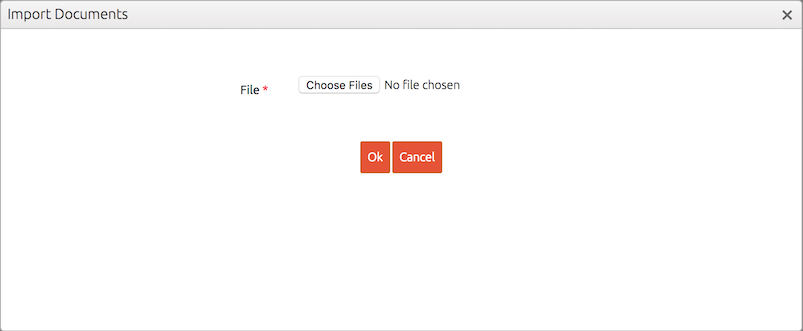
On mobile, these options are available on the side pane:
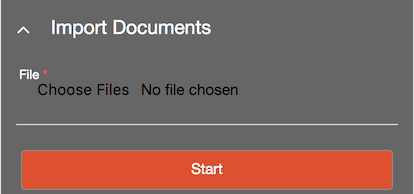
To import documents, the user needs to complete the following steps.
- Click on Choose File to select a CSV or XLSX file.
- Click on Ok to start the import process.
When the import process finishes, BizzStream will send an e-mail to the address specified in the user's environment profile. This e-mail indicates which documents have been created and updated. If documents could not be imported, the e-mail will explain why.
Availability
The rule can be added to:
- Bulk actions
Properties
| Property | Required | Description |
|---|---|---|
| Label | No | A brief description of the rule. This description is visible in the list of rules and meant to distinguish similar rules from each other. |
| Description | No | A longer description of the rule. You can use this field to describe the purpose of the rule is. |
The import file format
You can edit the import file in your favorite spreadsheet:

The file needs to meet the following requirements:
- The first row of the file should contain the names of the fields that are set.
- You can set reference fields by entering the ID of the referenced documents. BizzStream does convert internal IDs to external IDs if possible (see below).
- Numerical values should have the same number of decimals as set in the document definition.
- Dates should be in the locale of the user who imports the file (e.g. 12/31/2018 for a user who uses English as locale).
- You can set a picklist field by providing the name of a value that has been defined in the document definition.
Note: Numbers are not automatically converted in text fields.
Updating or inserting
By providing an internal or external ID, you can update existing documents. You should provide internal IDs in the _id column and external IDs in the externalId column:

Dependent on the IDs provided, BizzStream will insert or update an document:
- BizzStream tries to find documents where the
_idfield equals the ID provided in the_idcolumn. - If no such document exists, BizzStream tries to find document by the value in the
externalIdcolumn. - If no external ID was provided or no such document exist, BizzStream supposes that a new document should be inserted. BizzStream sets the
_idandexternalIDfields to the values that are provided in the_idandexternalIdcolumns respectively. If no_idorexternalIdis provided, BizzStream will generate a new ID.
Statuses
By providing a status column, you can update the status of the document. If a new document is inserted, BizzStream will determine whether the user has permissions to insert a new document with the status that is provided in the column. If this is not the case, BizzStream will skip the document.