Export documents
When the Export Documents rule is executed, an interface is opened that allows the user to export documents to CSV or XLSX files.
On desktop, the rule opens a popup that allows the user to export documents:
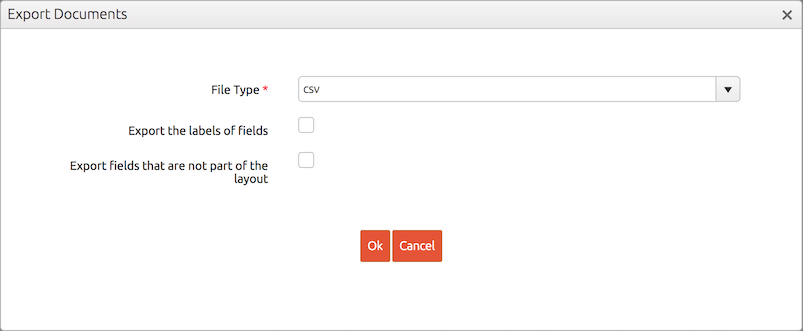
On mobile, these options are available on the side pane:
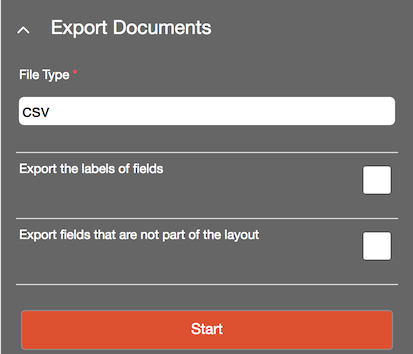
To create an export, the user has to complete the following steps:
- Choose the export format (e.g. CSV or XLSX) in the File Type combobox.
- Choose whether he/she wants to export the labels or the IDs of a reference field by checking Export the labels of fields.
- If allowed by the rule, the user can choose to export fields that are not part of the overview layout by checking Export fields that are not part of the layout.
- Click on Ok to start the export.
BizzStream will generate an export file and send a download link to the e-mail address in the user's environment profile.
Note: Only documents on which the bulk action is executed are included in the export file.
Note: BizzStream supports exports up to 500MB.
Availability
The rule can be added to:
- Bulk actions
Properties
| Property | Required | Description |
|---|---|---|
| Label | No | A brief description of the rule. This description is visible in the list of rules and meant to distinguish similar rules from each other. |
| Description | No | A longer description of the rule. You can use this field to describe the purpose of the rule is. |
| Allow export of fields that are not part of the layout | No | This enables the user to choose to export fields that are not part of the layout. |