What is an Environment?
You can create different organizations with one or several environments within BizzStream. An environment, for instance the production environment, or the financial or logistic environment, can be seen as a separate set of attributes such as documents, layouts, etc, that have a certain level of coherence.
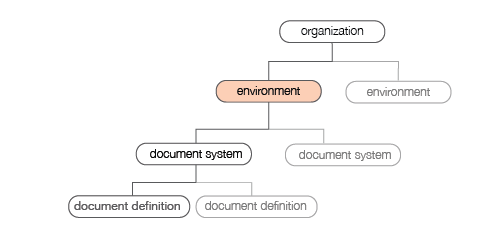
BizzStream Organogram
Characteristics of an environment
An organization can be made up of several environments. As mentioned earlier this could be a production environment or a test-environment but also a separation-environment. Good examples are environments with only document systems pertaining to the Logistics Department, or a separate environment for the document systems pertaining to the Financial Department; A user can be linked to one or more environments within an organization.
For example: the financial supervisor has access to the financial administration environment but also the logistics environment.
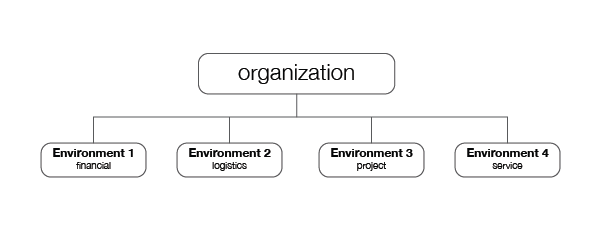
Setting corporate identity
It's possible to adjust the standard BizzStream navigation-, button color and logo to set your own corporate identity.
Please take the following steps to set your own corporate identity:
- Company Logo: you can upload your own logo, please be aware that the size is restricted to 0.1 Megabyte and 150x50 pixels.
- Mobile Logo: you can upload your own mobile logo, please be aware that the size is restricted to 0.1 Megabyte and 50x50 pixels.
- Navigation Color: you can set the color for all navigation elements (both mobile and desktop) using a HEX color code.
- Button Color: you can set the color for all button elements (both mobile and desktop) using a HEX color code.
Setting the Google API key
To be able to use maps in BizzStream you should set your own Google API key.
Permissions for Impersonation
In order to provide support, your consulting partner and Maxedy can assume the identity of a specific user (so called "impersonation"). Your permission is needed to do so. You can grant this permission by completing the following steps:
- Go to Settings.

- Go to Environment.

- Select Allow Maxedy Support to Impersonate Users if you want to grant Maxedy permissions for impersonation. Likewise, check the Allow Support Partners to Impersonate Users to grant support partners these permissions.
- Click on Save.
You can revoke these permissions in a way similar to granting them.
Enable Live Logging
There are two logging modes: normal and live. You can check the checkbox in the environment settings to enable live logging. When disabled, the environment will log in normal mode.
-
With live logging, the logs for every operation in the Logs section (for example a User Action), are updated during every step of the operation. When enabled, this setting allows for better insight in the execution of operations. However, it will lead to decreased performance, due to the extra database operations.
-
With the default mode, the logs are only updated at the end of an operation.
Suspending scheduled actions
There are situations in which it is desirable to suspend scheduled actions temporarily. This is, for instance, the case when scheduled actions make REST calls to a backend system that is under maintenance. To suspend scheduled actions, complete the following steps:
- Go to Settings.

- Go to Environment.

- Select Suspend Scheduled Actions
- Click on Save.
Finding the environment id
You can find the environmentId by taking the following steps:
- Go to Settings.

- Go to Environment.

- Here you find the ID field, you can copy the value.
Enabling Two Factor Authentication for Users
You can enforce users to setup two factor authentication.
- Go to Settings.

- Go to Environment.

- Check Require 2FA for users.
Enabling custom environment help icon
- Go to Settings.

- Go to Environment.

- Input a valid URL into Help URL.