Create a New Package
As a Maxedy partner you can create packages so that you can easily distribute business process models in other environments.
Please take the following steps to create a new package:
- Go to the Support Console.

- Select an environment. from the dropdown.
- Click on Packages.

- Click New, a package detail view opens.

- Fill in the fields and add a logo (of maximum size of 200 x 200 px). Every field can be edited after saving, except for the
_name_. - By clicking the Save button, the package is saved.
Add a Version
Please take the following steps to add a version to a package.
- Open a package
- Click New, a

- Add a number to Version Number. In case there are previous versions of a package, the field checks if the number is higher than the previous version of the package
- Add descriptions to Description and Release Notes
- In case you need (an)other package(s), select them in the Required Packages field. Note that you can select only the latest version of a package
- In the Entities treeview you can select the entities you want to include in the package
For each entity in the treeview, in indicator shows the status of an entity in the package.
Part of Package
A gray indicator means that the entity is already included in a previous version of the package. You cannot uncheck this entity:
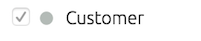
Part of Another Package
An orange indicator means that the entity is indirectly referenced by another package. For instance, layouts based on a document definition that is part of another package are indirectly referenced by that package. To use indirectly referenced entities in this package, you have to select the package to which the entity belongs as a required package:

Depending on Another Package
A red indicator means that you cannot include the entity because depends on an entity that is part of another package (see the section Understanding Packaging for more information). To use the entity in this package, you have to select the package to which the other entity belongs as a required package:

Note: Please take the following into account when creating new package versions
- It is not possible to edit or delete a package version.
- As soon as the package has been persisted, it is no longer possible to change the content of a version.
- In case a required package is selected, the entities that belong to the package show up as checked in the treeview. You cannot uncheck these entities.
- Once you created a new package version, you have to close the Package dialog before you are able to create a new package.
- Once a Document Definition has been packaged you can not make significant changes to its: Fields, Lines, Line Fields, Statuses, Access Groups.