Scheduler
The scheduler enables you to view documents in a calender. With the scheduler you can plan your resources, for example workorders for employees and equipment.
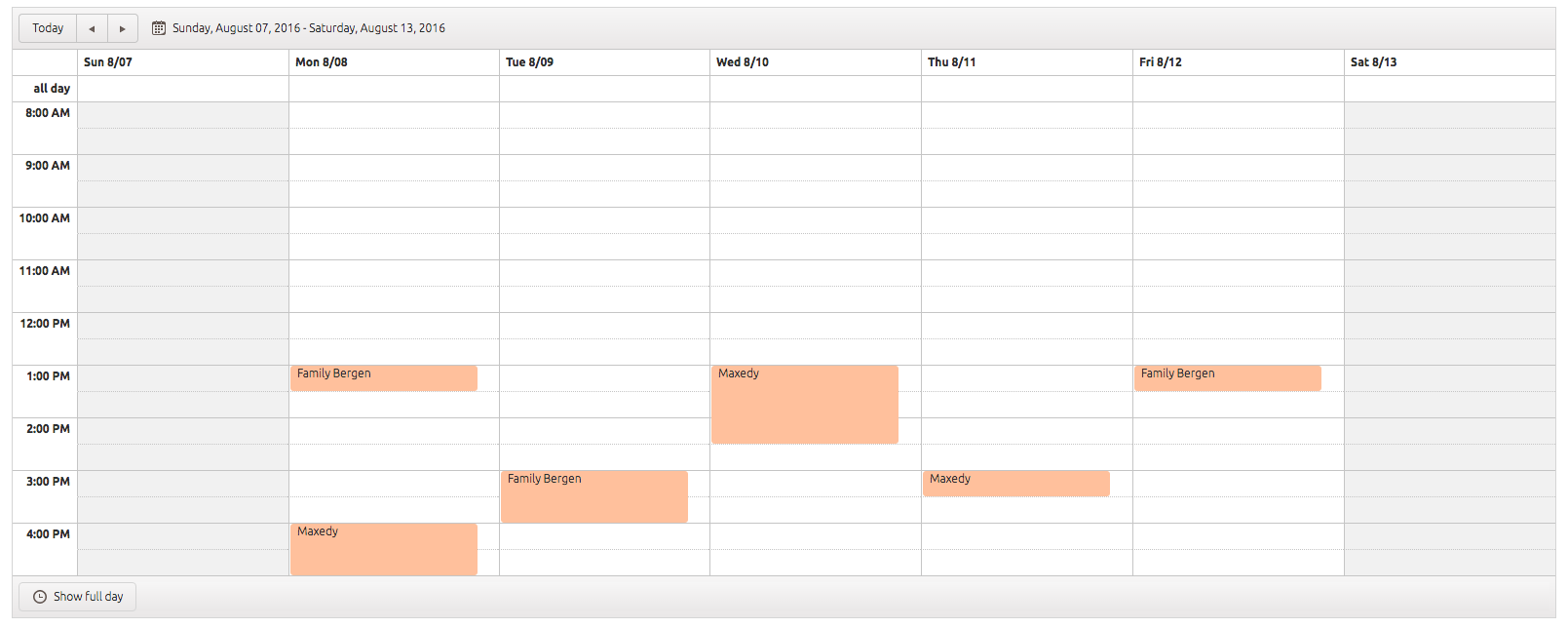 The calendar view of the scheduler
The calendar view of the scheduler
 The time line view of the scheduler
The time line view of the scheduler
You can create two types of scheduler views:
- The calender view shows a period with all planned documents. You can define the period by choosing from day, workweek, week or month.
- The time line groups all activities (documents) of a resource and shows this in a time line. You can choose the period from day, workweek, week or month.
Creating a scheduler layout
Please take the following steps to create a scheduler layout:
- Go to Settings.

- Click on a layouts

- Click on New so that the New Layout dialog opens.

- Give the layout a label and a name.
- Select the Overview Scheduler from the list and a document definition.
- By clicking the OK button, the layout is created.
Scheduler properties
You can specify scheduler layout specific properties:
- Go to the Layout Properties side pane.
| Setting | Options | Description |
|---|---|---|
| View Type | Time Period, Time line | The time period view shows a period with all planned documents. The time line groups all activities (documents) of a resource and shows this in a timeline |
| Default Period | Day, Workweek, Week, Month | Shows the time interval on the x-axis of the scheduler |
| Title field | This field specifies the name that will be shown in the calendar. You can use BizzStream Expressions. | |
| Show Populated Resources Only: Default Value | This field defines the default behaviour of the Show Populated Resources Only checkbox. A user can override this setting by changing the value, which will be stored in his/her user settings. | |
| Start Date Field | The field you have defined in the document definition that acts as the start date. This field can only be a date field. | |
| End Date Field | The field you have defined in the document definition that acts as the end date. This field can only be a date field. | |
| Start Time Field | The field you have defined in the document definition that acts as the start time. This field can only be a time field. | |
| End Time Field | The field you have defined in the document definition that acts as the end time. This field can only be a time field. | |
| User Action for Saving Updates | The User Action to be executed when moving a document within the scheduler. You can define user actions in the workflow. A User Action is required in order to edit the scheduler. | |
| User Action for Deleting | The User Action to be executed when a document is deleted. You can define user actions in the workflow. A User Action is required in order to remove a document in the scheduler. | |
| Resource | The document definition field that will be shown on the y-axis, the planned documents will be shown an the x-axis. The number of resources (the y-axis in the time line view) is limited to a 1000 resources. Only available for scheduler of the Time Period type. | |
| Number of conditions | This field specifies the number of conditions that will be defined by the user. These conditions will be computed for each scheduler item and the last one valid will be applied. | |
| Condition #number | This field contains the explicit condition that will be computed. Here we have the option to use placeholders. | |
| Background #number when true | This field is specific to the condition with the same number. If the condition is valid for the specified item, the color that is set in this field will be the item background color. |
Limits
The Scheduler is subject some limits. Click here to find out more.